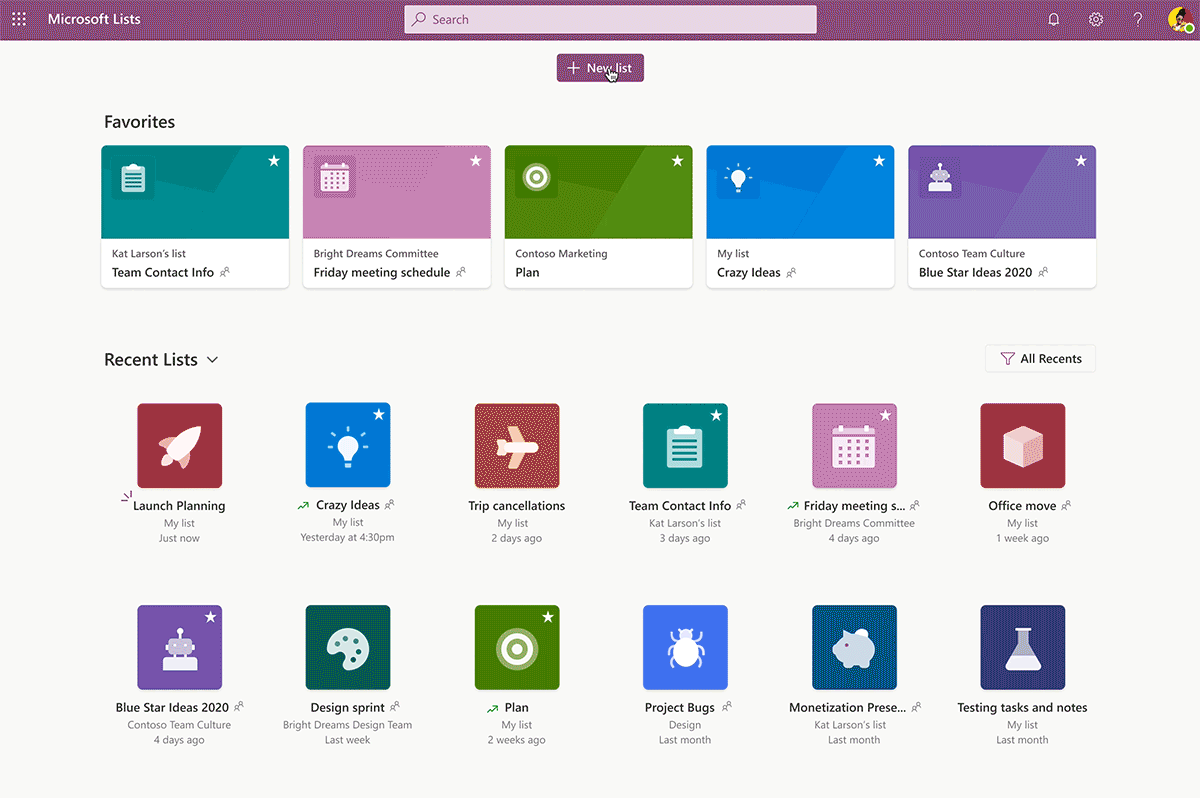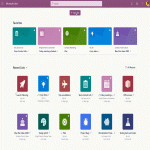Are you looking for a comprehensive guide on how to unlock the power of Microsoft SharePoint lists? Look no further! In this blog post, we'll explore the features of Microsoft lists and how to use them to their fullest potential.
Features of Microsoft Lists
Microsoft lists are a powerful tool for organizing and tracking information. They are essentially customizable tables that you can use to store and manage data. Some of the key features of Microsoft lists include:
- Customizable columns: You can add columns to your list to capture any type of data you need. For example, you might create a column for "customer name," "order date," or "status."
- Views: You can create different views of your list to display the data in different ways. For example, you might create a view that only shows items with a certain status, or a view that groups items by customer.
- Conditional formatting: You can use conditional formatting to highlight certain items in your list based on specific criteria. For example, you might use conditional formatting to highlight items that are past due.
- Forms: You can create custom forms to make it easy for users to add new items to your list. This can save time and ensure that all the necessary information is captured.
- Integration with other Microsoft tools: Microsoft lists can be integrated with other Microsoft tools, such as Power Automate and Power Apps, to automate processes and create custom workflows.
Using Microsoft Lists to Manage Projects
One of the most common use cases for Microsoft lists is project management. You can use lists to track tasks, deadlines, and progress. Here are some tips for using Microsoft lists to manage projects:
- Use a status column: Create a column for "status" and use it to track the progress of each task. You might use values like "not started," "in progress," and "completed."
- Use conditional formatting: Use conditional formatting to highlight tasks that are past due or that have been sitting in the "in progress" status for too long.
- Create different views: Create a view that shows all tasks, a view that shows only tasks assigned to a certain person, and a view that shows only tasks that are past due.
- Use forms: Create a custom form for adding new tasks to make sure that all the necessary information is captured.
- Integrate with Power Automate: Use Power Automate to automate tasks like sending reminders when tasks are due or notifying team members when a task is completed.
Using Microsoft Lists for HR Management
Another common use case for Microsoft lists is HR management. You can use lists to track employee information, performance reviews, and more. Here are some tips for using Microsoft lists for HR management:
- Use a people column: Create a column for "employee" and use it to track information about each employee. You can also use this column to assign tasks or performance reviews to specific employees.
- Use a date column: Create a column for "date hired" to track when each employee started working for your company.
- Use conditional formatting: Use conditional formatting to highlight employees who are due for a performance review or who have been with the company for a certain number of years.
- Create different views: Create a view that shows all employees, a view that shows only employees who are due for a performance review, and a view that shows only employees who have been with the company for a certain number of years.
- Integrate with Power Apps: Use Power Apps to create custom forms for adding new employees or updating employee
conclusion
In conclusion, Microsoft SharePoint Lists is a powerful tool that can help businesses streamline their operations and increase productivity. By following the comprehensive guide we have provided, you can unlock the full potential of SharePoint Lists and take advantage of its many features and capabilities. Whether you are new to SharePoint or a seasoned user, this guide will help you get the most out of this powerful platform. So, if you are ready to take your business to the next level, start exploring the power of Microsoft SharePoint Lists today.